How do I add metrics?
What are Metrics?
With the Metrics tracking tool, you can track an unlimited number of metrics over time for each team. You can track the 40-yard dash for your football team, home-to-first time for your softball team, vertical jump for your basketball team...the list goes on.
To Create a Metric
- Go to the Analytics Tab
- Click on the Metrics section
- Select the Metric dropdown menu
- Select "Create Metric"
- Fill out details in the Create Metric slide over
- Select "Create Metric"
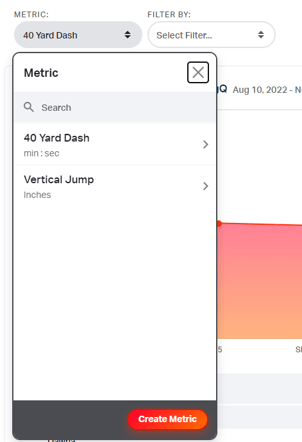
Input Athlete Data
With the new Metrics tool, you are able to input data for one or all your athletes at a time. You can filter by Group or Program to bulk input data, or you can filter by User to input data for one individual at a time. You can input as many data points for each athlete as needed.
Adding Individual Data
- Select the Metric you want to input data for
- Select Filter > User > Select specific member
- Click on the "Add Data" button that appears at the bottom center of the page
- Fill out details in the pop out screen
- Select "Add Data"
Adding Data for Bulk Users
- Select the Metric you want to input data for
- Select Filter > Select Program or Group you want to add data for
- Scroll down to the users listed below the graph
- You can select specific members by hovering over them and checking the box next to their name OR you can select all users by checking the box above the list of names
- Click on the "Add Data for Users" button that appears at the bottom center of the page
- Fill out details in the pop out screen
- Select "Add Data"
After you input data for a group/program/user, you will then see your custom metric displayed in graph form. You can see how these metrics are trending over time by toggling between a set amount of days, months, and years.
Edit/Delete A Metric
You are also able to delete an entire metric and edit the details of any metric created. To delete and/or edit a metric, click on the ellipsis menu above the right-hand side of the graph. To delete a metric entry for an individual user, filter by that user's name, scroll down to that user's entries, and to the right hand side of every entry, there will be a delete icon. This will permanently delete the entry. 