How do I delete programs and athlete users?
How to Delete a Program:
- Go to the Programs index page
- Find the program you want to delete
- Hover over the program to reveal the ellipsis [...] menu
- Select Delete Program from the ellipsis menu
- Confirm program deletion
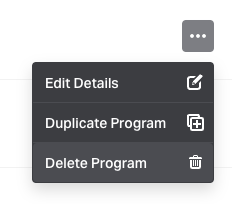
Pro Tips
Assigned Athletes
When you delete a program that has athletes assigned to it, those athletes will remain on the group roster (if the program is attached to a group) but become unassigned from a program. For your athletes to continue having access to training, you will want to make sure they have been reassigned to a new program first.
Confirm Program Deletion
When you delete a program, you are deleting that program for good. Please be sure you are removing the correct program before confirming delete. If you happen to mistakenly delete a program, please contact our support team or your account manager for assistance.
Keep Your Team Organized
Deleting old and unused programs is a great way to clean up your team and stay organized. We recommend reviewing your programs at the end of each term to make sure they are still relevant and needed. Do keep in mind, you can continue to use older programs by resetting the calendar and training start date and removing and assigning athletes.
How to Delete Users:
- Go to the Users index page
- Find the user(s) you want to delete
- To delete one user > Hover over the user to reveal the blank check box > select this user and then select the "Remove 1 User" button on the bottom center of the page
- To delete multiple users or bulk delete > Check all users' boxes to the left-hand side of their names and click on the "Remove Users" button that appears at the bottom center of the page
*Bulk deletion is only available for Users and not for Programs or Groups