How do I export reports to .CSV?
How do I export reports to .CSV?
See the big picture on how your athletes are progressing in Volt with our new Reports feature. With Reports, you can answer important questions on engagement, training accountability, progress, and more. Generate detailed data reports with custom date ranges for export in .CSV format, right from the Analytics section of your Volt Coach Platform. You can then slice and dice your data in whatever segments are most important to you — whether you’ve got a full sports science staff on board or you’re operating solo in Excel.
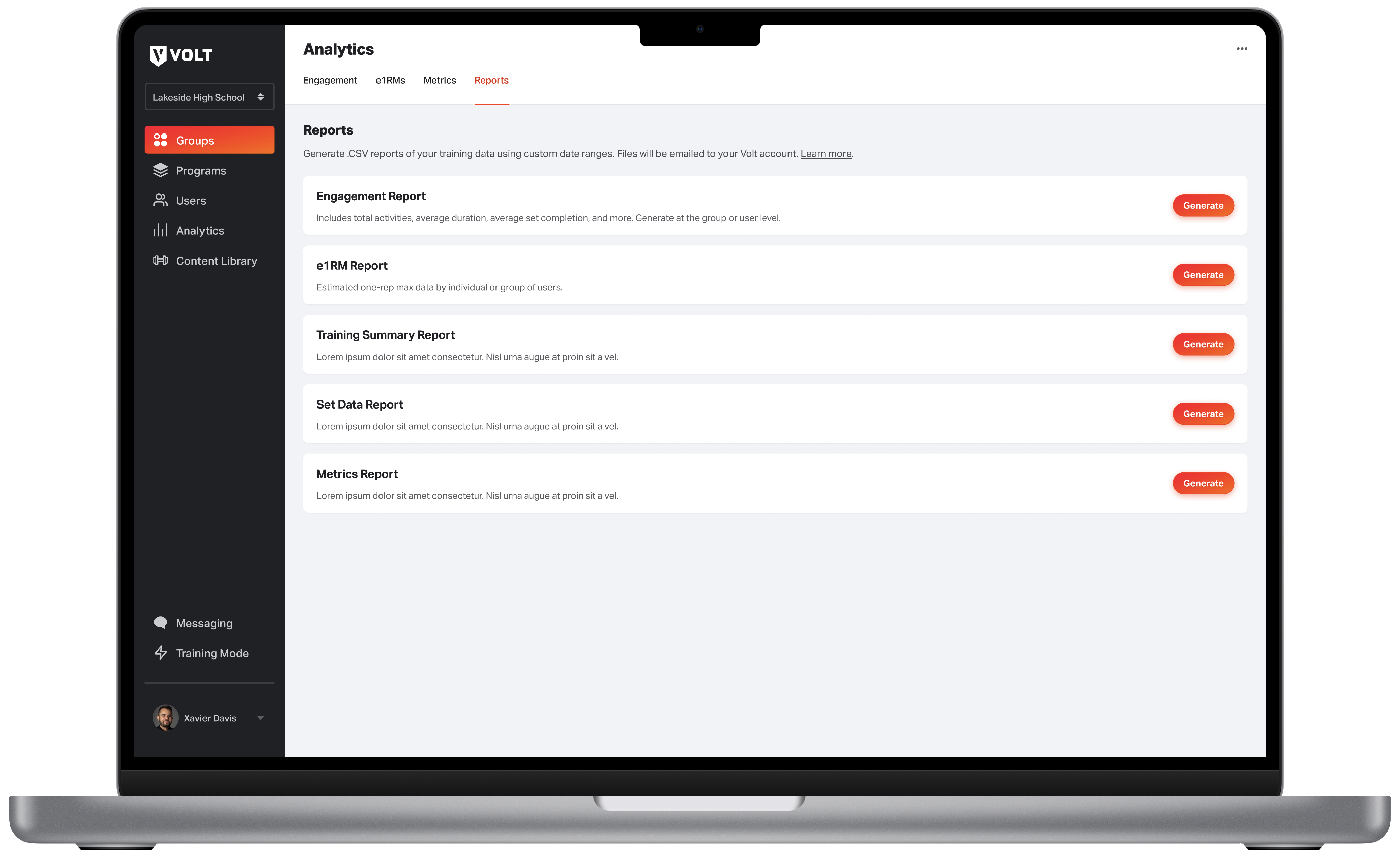
Choose from 5 different reports to generate.
Engagement Report
The Engagement report pulls data related to user engagement with the Volt app and training activities. It helps you to answer questions about training accountability and user engagement. There are two different Engagement Report types you can generate.
Group Engagement Report
The Group Engagement Report provides a rollup of engagement metrics at the group level across your organization, for the given date range. It pulls the following data to give you a view of user engagement per group. Best for analyzing and comparing engagement in Volt training across all groups within your organization.
Column Name
- Group ID
- Group Name
- User Count
- Total {Activities/Workouts}
- Avg {Activity/Workout} Duration (hh:mm)
- Avg % Set Completion
- Last Completed {Activity/Workout}
- % Users Accessed Volt
- % Users Completed {Activities/Workouts}
User Engagement Report
The User Engagement Report provides a detailed look at engagement metrics for specific users within a group, for the given date range. It pulls the following data to give you a view of user engagement within a group. Best for analyzing and comparing engagement in Volt training across all users within a specific group.
Column Name
- First Name
- Last Name
- Role
- Total {Activities/Workouts}
- Avg {Activity/Workout} Duration (hh:mm)
- Avg % Set Completion
- Last Completed {Activity/Workout}
- Last Completed {Activity/Workout}
e1RM Report
The e1RM Report pulls data related to estimated one-rep maximums recorded by an individual user or collection of users on a group or program. Great for analyzing and comparing strength progress on an individual basis, or by a group of users as a whole. It pulls the following data — every set that was performed by a user that resulted in a change to their e1RM for a movement is included.
Column Name
- First Name
- Last Name
- Role
- Movement
- Movement Category
- Movement Subcategory
- Reps
- Actual Load (lb)
- Actual Load (kg)
- RPE
- E1RM (lb)
- E1RM (kg)
- Recorded
- Change (lb)
- Change (kg)
- Source
Training Summary Report
The Training Summary Report pulls data from activity summaries completed by an individual user or collection of users on a group or program. Any data that appears on an activity summary is included in this report — from percentage of sets completed and tonnage lifted to individual Readiness Check-in scores per category. It pulls the following data to give you a rollup view of training volume, readiness, and sentiment (”Enjoyment”) for a given user or group of users.
Column Name
- First Name
- Last Name
- Role
- Program Name
- Activity ID
- Activity Name
- Activity Mode
- Activity Type
- Started
- Finished
- Duration (hh:mm)
- % Sets Completed
- Sets Prescribed
- Sets Performed
- % Tonnage Lifted
- Tonnage Lifted (lb)
- Tonnage Lifted (kg)
- Expected Tonnage (lb)
- Expected Tonnage (kg)
- Activity RPE
- Enjoyment
- Overall Readiness
- Soreness
- Stress
- Energy
- Mood
- Sleep
- Activity Feedback Note
Set Data Report
The Set Data Report pulls detailed set-level training data for an individual user or collection of users on a group or program. All of the data Volt captures when an athlete logs a set during a training activity — including movement, prescribed vs. actual loading and volume, and expected vs. actual RPE — is included in this report. Our largest and most detailed report, this make take some time for Volt to generate, depending on the date range and size of your requested data segment.
Column Name
- First Name
- Last Name
- Role
- Program Name
- Activity ID
- Activity Name
- Activity Mode
- Activity Type
- Activity Started
- Activity Finished
- Movement
- Movement Category
- Movement Subcategory
- Track Each Side
- Movement Group
- Movement Order
- Set Number
- Volume Type
- Load Type
- Prescribed Volume
- Prescribed Load (lb)
- Prescribed Load (kg)
- Expected RPE
- Actual Volume
- Actual Load (lb)
- Actual Load (kg)
- Actual RPE
- Prior E1RM (lb)
- Prior E1RM (kg)
- Actual E1RM (lb)
- Actual E1RM (kg)
- Rest (seconds)
Metrics Report
Finally, our Metrics Report pulls data on any custom metrics your organization has created in Analytics. It pulls all data captured across all metrics inputted during your selected date range.
Column Name
- First Name
- Last Name
- Role
- Metric
- Measured Date
- Measured Value
- Units
How to Generate a Report
To generate a report, go to Analytics > Reports. Select your desired report type and click “Generate.” On the slideover, select your date range and configure any other conditional fields. Then click “Generate Report.”
Depending on the size of your data segment, it may take some time for Volt to generate your report. When it’s ready, your report will be sent to the email address associated with your Volt account.