How to Use Scheme Templates
Overview
A Scheme Template is a specific set and rep progression that can be saved to help streamline your programming decisions. Scheme Templates are available to users on Advanced and Premium plans.
What’s a Scheme Template?
When you prescribe a Movement in a training program, you’re prescribing two key pieces of information to your athlete: 1) what to do, and 2) how to do it. In Volt, we conceptualize this as the Movement (1) and the Scheme (2).
The Movement itself is the what (example: BB Split Squat). It includes the movement technique video, instructions about proper form, and what movement pattern it uses (example: Single-Leg Push).
The Scheme is the how you want your athletes to perform the Movement (example: 85.0% x 5 reps x 3 sets). It includes specific loading and volume data, how long to rest after each set, and more. Basically, any data contained in the “Set Table” below:
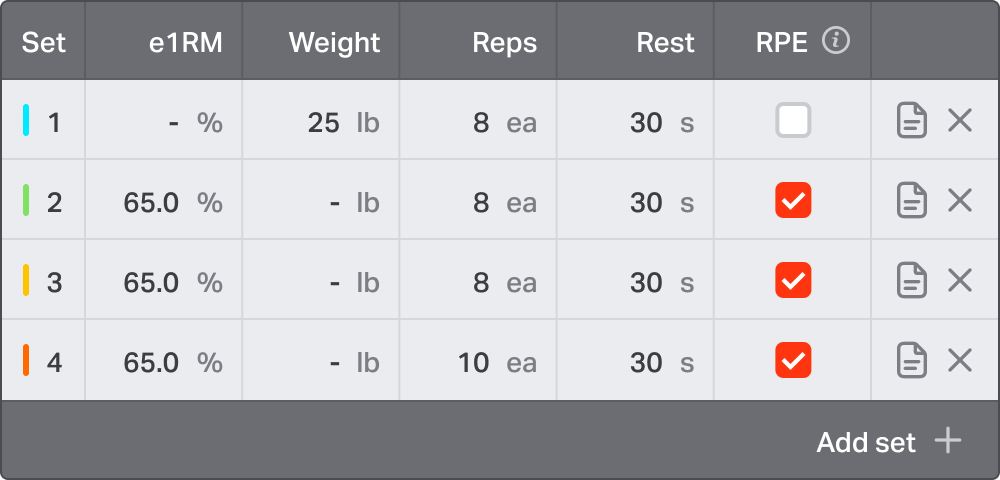
- Loading
- Volume
- Units, if applicable
- Rest time
- RPE prompt, if applicable
- Set notes
A Scheme Template is a reusable Scheme that can be attached to any movement, to help streamline your programming decisions.
Create a Scheme Template
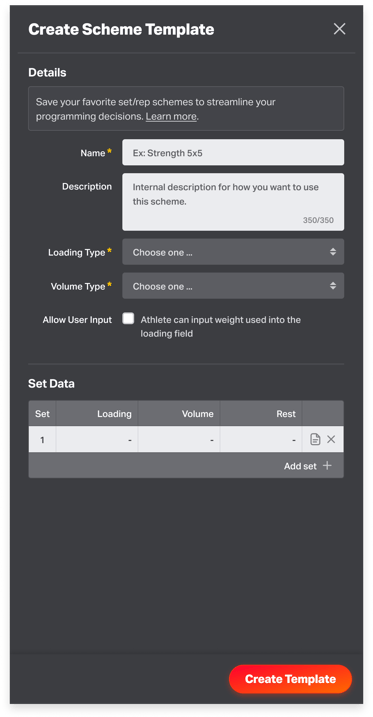
To create a Scheme Template, go to the Content Library > Scheme Templates. Click “Create Template.” Give your Scheme Template a name (example: Strength 5x5) and a description to help you document how you wish to use this scheme.
Define your scheme’s Loading Type, (Weight, Bodyweight, or Open Text), Volume Type (Reps, Distance, or Time), and Units, if applicable. To enable athletes to input weight in the loading field, check the Allow User Input checkbox. Then, fill out the set table. Click “Create Template” to save your Scheme Template.
You can now attach this template to any movement in a Program, Program Template, or Activity Template.
Using Scheme Templates
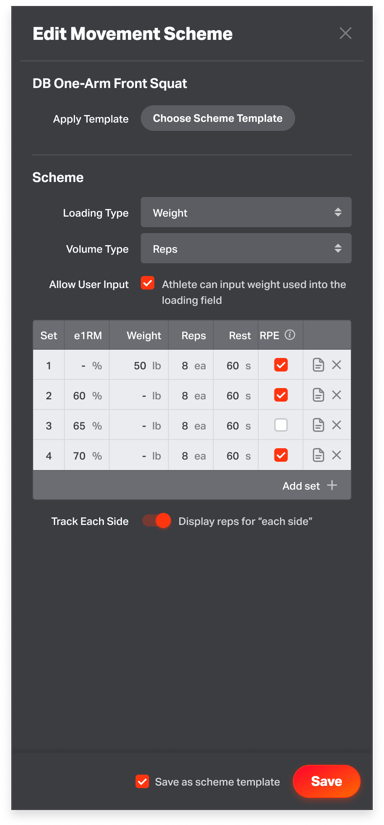
Go to the Program, Program Template, or Activity Template you wish you edit, then click Edit to open the Training Editor on your computer. Hover over a movement and click Edit Scheme.
On the “Edit Movement Scheme” slideover, go to Apply Template > Choose Scheme Template. Search for the Scheme Template you wish to apply (hint: hover over the eye icon to show a preview of your scheme!) and select it. Your Scheme Template’s data will then populate into the set table.
Click “Save” to return to your workout week and continue editing your content.
Save a Scheme as a Template
You can save an existing scheme as a template from the same “Edit Movement Scheme” slideover in the Training Editor. Simply check the “Save as scheme template” checkbox at the bottom, then click “Save.” This will fire the “Create Scheme Template” slideover populated with your set table data, where you can give your template a name, etc., and save it.
To access the Scheme Templates feature, contact support@voltathletics.com to upgrade your plan.