What is Tablet Training Mode?
Overview
Tablet Training Mode is a feature that allows multiple users to log workouts at the same time from a single device. Designed for weight rooms and optimized for tablets, this feature was built to make running team training sessions seamless and efficient.
Training Mode is run from the Volt Coach Platform and does not require athletes to use the Volt Training App to log their workouts.

Getting Started with Training Mode
Designed to work great on tablet devices of all sizes, you can also use Training Mode on a computer or mobile phone. Simply pull up the Volt Coach App or visit app3.voltathletics.com on a web browser like Chrome or Safari, and click or tap the Training Mode button.
If you’re working from a phone or tablet, we recommend the Volt Coach App for best results.
Note: To download the Volt Coach App to your tablet or mobile phone, visit the Apple App Store or Google Play Store.
How To Use Training Mode
Adding Users
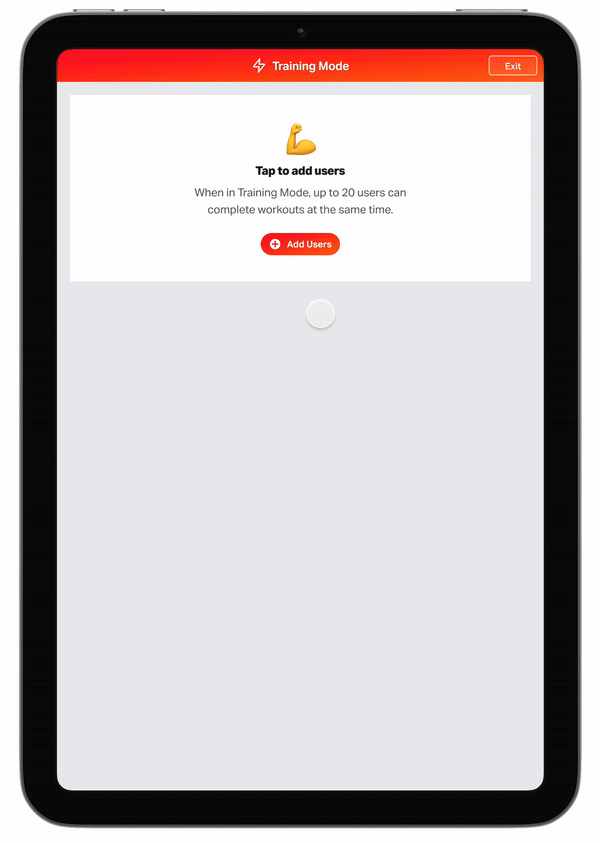
Adding users and configuring their program in Training Mode is fast and easy.
Up to 20 users can use Training Mode on the same device. To add users, open Training Mode and tap or click the Add User button. Search for the user or users you’d like to add, then tap or click the Add User button again. Your user is now added to your Training Mode session. When there is more than one user in Training Mode, tap or click the “+” button to add additional users.
When a user is added, Volt automatically loads their program, scrolled to the current week, day, and training session. If the user is assigned to more than one program, Volt will load their most recently accessed program. To switch to another program, tap or click the program switcher and choose another from the user’s list of programs. To access another week or training session in a program, select another from the week list.
Note: Only users assigned to active programs will appear in the Users list in Tablet Mode. To view users in this list, first add them to a program.
Completing an Activity
To start an activity (workout), tap or click the red Start button from the program page. This will navigate the user to a checklist view of their activity, where they can log each set as they go. Tap or click each field to enter the inputs (weight lifted, reps or time completed, etc.). To log a set, tap or click the Done button — and to undo a set (in order to edit it), tap or click it a second time.
Using Smart Sets
Smart Sets is a feature of Cortex®, Volt’s proprietary training AI. It uses Rating of Perceived Effort (RPE) to adjust and adapt each user’s training intensity over time, to prevent over- and under-training and maximize results. Previously only available to users in the Volt Training App, Smart Sets is now available in Training Mode in the Volt Coach Platform.
Movements that are Smart Sets enabled will have an RPE field. Tap or click the RPE field to provide an RPE difficulty rating. Depending on the expected RPE, this rating may change the user’s estimated one-rep maximum (e1RM) for that movement as well as loading prescribed for subsequent sets.
Switching Between Users
When multiple users have been added to Training Mode, it’s fast and easy to switch between them. Simply tap or click the user’s avatar (or initials) at the top of the page.
Removing Users
To remove a user from Training Mode, tap or click the “X” button in the top right of the program page. If you removed a user by mistake, you can add them back by tapping the “+” button and searching for them in the user list.
Exiting Training Mode
Since Training Mode is designed to be used by athletes on tablet devices, we require the coach to enter their password to return to the Volt Coach Platform. This prevents athletes or clients from accidentally or intentionally viewing information or taking actions that are not desired by the coach (like editing programs, etc.).
To exit Training Mode, tap or click the “Exit” button in the top right on the red banner. Then enter the password associated with your Volt account. If you forget your password, you can tap Log Out to reset it.
Differences Between View As and Training Mode
Customers familiar with View As Mode may notice some visual similarities with Tablet Training Mode feature! Both use the same “workout view” interface for logging a workout, but the modes were designed for different use cases.
Training Mode is a more locked-down feature — designed to be used by multiple athletes or clients, you can’t access program editing features while the mode is enabled.
View As, on the other hand, was designed to be used by a coach or trainer, and you can easily access all other features in the Coach Platform.
Both modes feature a way to log workouts for an individual user from the Volt Coach Platform.