How do I create my own activity templates?
Overview
In this article, you’ll learn how to create, save, and reuse your own activity templates. The types of activities you can create in Volt are Warm-Ups, Primers, Workouts, Finishers, and Custom Activities.
Create Activity Templates
An Activity Template is a single activity, like a Warm-up, that you’d like to reuse in your programming. To create a new activity template:
1. Go to Content Library
2. Select Activity Templates
3. Select Create Template and choose your activity type (you can change this later), activity mode, and add an optional description
4. Click “Create.”
From here, you’ll enter the activity editor, where you can add movements, adjust loading and volume, and configure the details of your activity.
Insert Activity Templates
To insert an Activity Template into your programming:
1. Go to your program (or program template)
2. Select the “+” button on a given session
3. Choose “Insert Template,” then search or filter to find the activity you’d like to insert
4. Select the activity to insert it into your session.
Once your activity has been added, you can edit it however you’d like. If you’d like to capture these edits as a new template, save the activity as a template (below).
Save an Activity as a Template
To save an activity as a template, hover over the ellipsis […] menu and click “Save as Template.”
You can save as a template both while you’re drafting (inside the Training Editor) and once the activity has been published. The version you’re viewing when you click “Save as Template” will be saved.
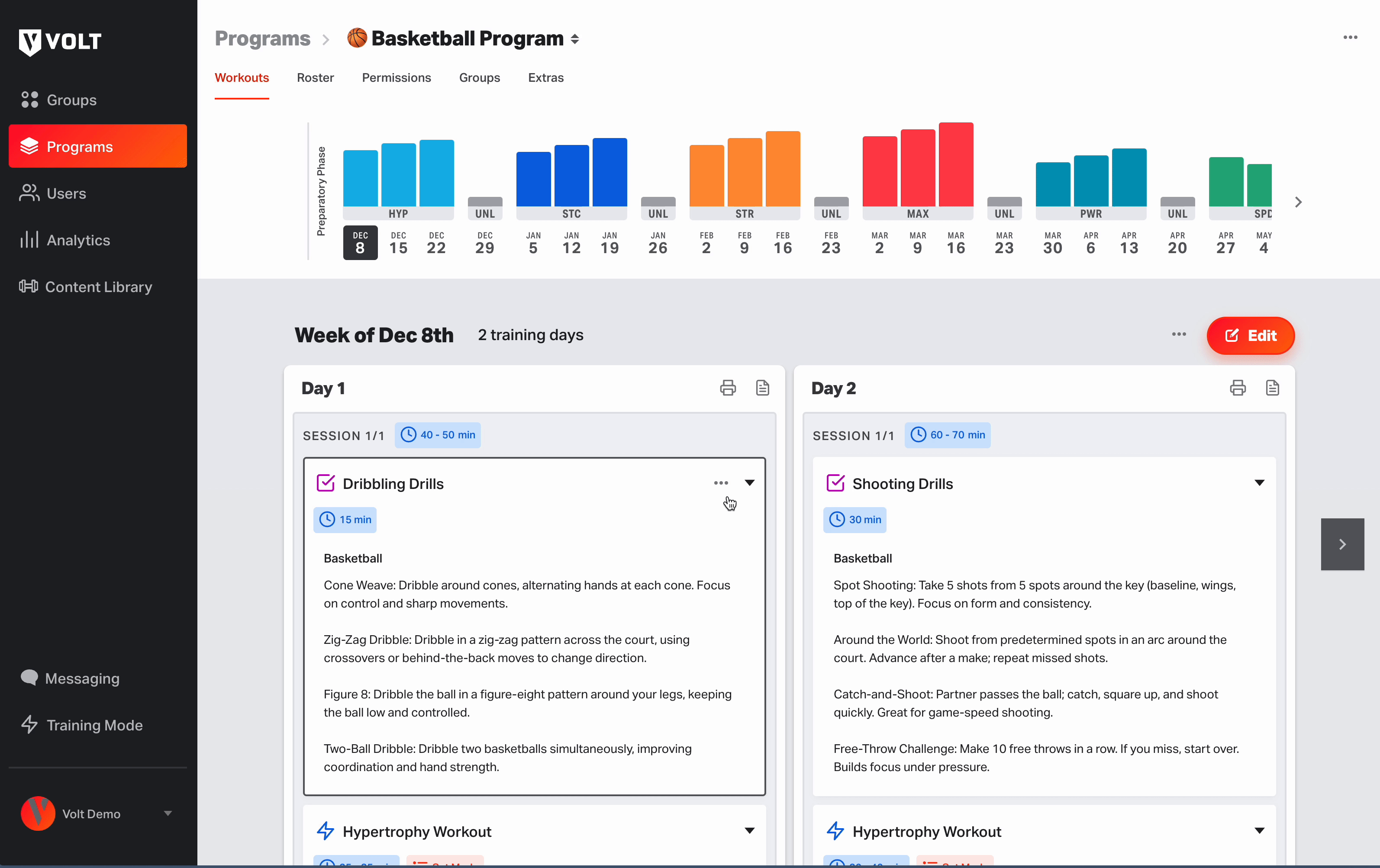
Publish Activities to the Volt Training App
The Supplemental Routines section of the Volt Training App contains Warm-Ups, Primers, Finishers and Custom Activities that athletes can add to their training days. When you’re creating an activity template in Volt, you can optionally publish these types of routines to the Supplemental Routines menu — so your athletes or clients can access them ad-hoc.
To publish an activity to this menu, go to Templates > Activity Templates and click “Create New.” Select an activity type of Warm-Up, Primer, Finisher, or Custom Activity > Click the “Publish Activity” toggle, then click “Create Template.”
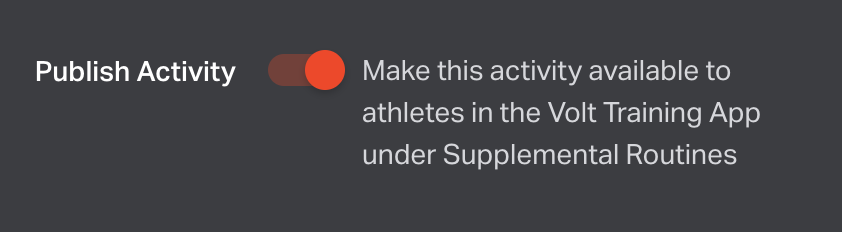
Can I save Custom Activities?
Yes! To create a new Custom Activity template:
1. Head to the Content Library in the left nav bar
2. Select Activity Templates
3. Create Template > Activity
4. Select “Custom Activity” from the Activity Type dropdown
To save an existing Custom Activity as a template, find that activity in the program workouts page and click the ellipsis menu […] > Save as Template, fill out the form, and click Save.