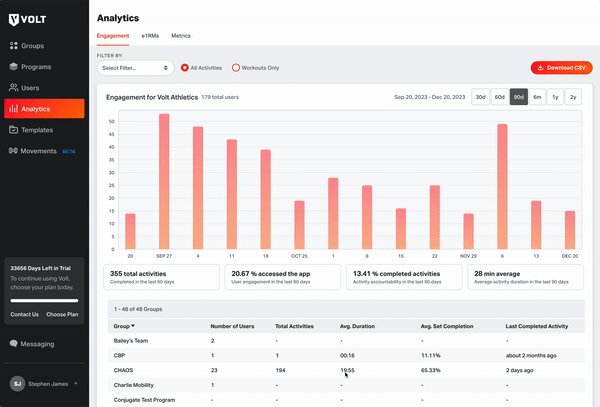How do I export data in analytics?
Exporting Data in Analytics
With our Export Analytics feature, you can effortlessly download .csv reports from various Analytics pages with a simple click! We're thrilled to bring back this beloved feature from our previous platform, now revamped and better than ever in V3. This feature aims to provide legacy customers with the functionality they've been waiting for.
Coaches can extract data from Engagement, e1RMs, and Metrics pages within Volt's Analytics section and convert it into a convenient downloadable .csv file. This simplifies the process of conducting thorough analysis and acquiring valuable insights for coaches. By downloading the .csv file, you can seamlessly import data into your preferred analytics tools or spreadsheet applications for further analysis, visualization, and easy sharing with colleagues.
How Do I Export Data?
- Select the Analytics tab
- Select the subtab you are wanting to export data from (Engagement, e1rms, Metrics)
- Apply all desired filters to customize the dataset
- Select "Download CSV"
- Your download will promptly commence. (For larger files, if the report takes longer to compile, it will be sent to your email for convenience.)