How to view and add e1RM Strength Data
e1RM Strength Data
e1RM Strength Data can be found in the e1RM's tab under the Analytics index page.
The purpose of this article is to provide information on how to view and manually add strength data for your users. Strength Data for e1RMs is automatically updated in real time as users complete their training within the app (by updating their RPE rating after each loaded movement). Having this feature within the e1RM tab, coaches are able to manually upload data for any loaded movement in a program.
Where does e1RM Strength Data come from?
Looking at your user's data in the e1RM tab, there will be a Source column. The Source column will show you where each e1RM was generated from. There are 3 different type of sources where e1RMs can be generated from:
- Smart Sets- Smart Set will appear when the user's e1RM is updated through their RPE rating
- Challenge Sets- Challenge Set will appear when the user completes a challenge set within their workout (challenge sets appear in specific training blocks within certain programs)
- Manual Entry- Manual Entry will appear under the Source column, when you as a coach user, adds strength data for an athlete user
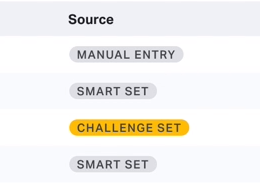
How to manually add Strength Data:
- Go to the Analytics section and select the e1RMs tab
- Select a Movement
- Select Filter By > User > Select user you want to add data for
- Select the +Add Data button
- Fill out details in the Add e1RM Data slide over > Select Add Data
- The new data entered will appear in the user's list of e1RMs under the Source column Manual Entry
*Note- By hovering over a Manual Entry e1RM, you will see a delete icon appear on the right-hand side. You are only able to delete Manual Entry strength data. You are not able to delete Challenge Set and Smart Set data.