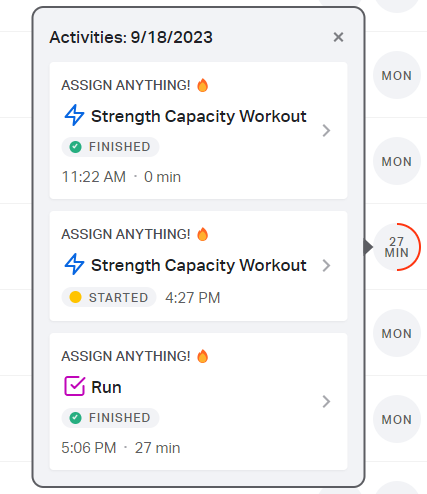How do I track accountability on my dashboard?
What is Accountability?
Coaches have the capability to monitor all aspects of athletes' workouts and activities, including their completion status, duration, and the rate at which they finish sets. Additionally, coaches can switch between viewing all activities and specifically focusing on set workouts. This accountability feature empowers coaches to support athletes in adhering to their training programs. To view accountability, select the Groups tab > Select the group you want to view > Accountability data will pop up on your dashboard (shown in the image below). 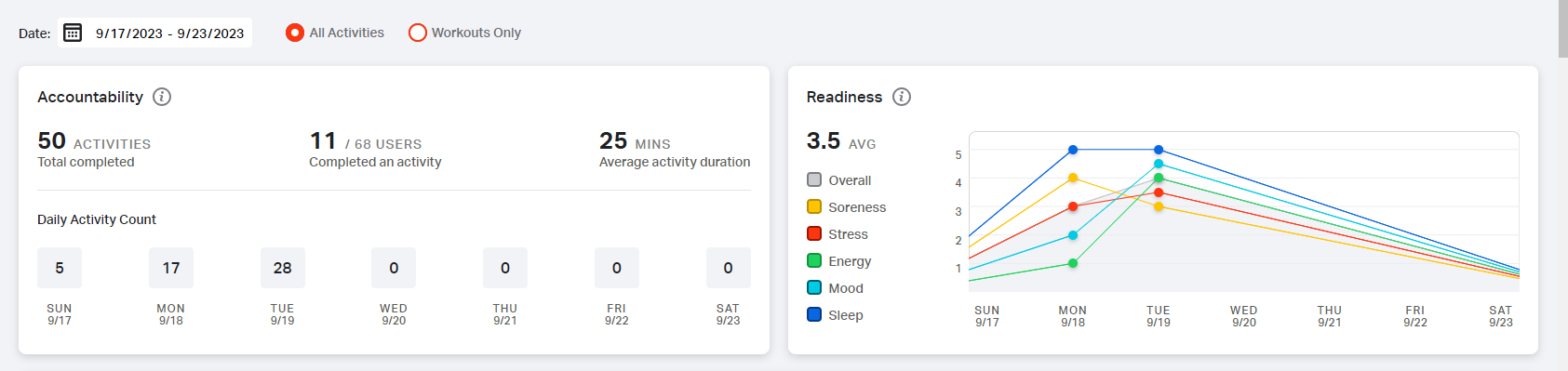
Underneath the Accountability and Readiness Data will be all Weekly Activities from every athlete in that specific group.
How Do I Track Weekly Activities?
Coaches can indicate when athletes have started or completed a workout or activity under the Weekly Activities section of their dashboard.
- Full red circle = all activities started on that day were marked as finished or skipped. We count these activities as "completed" because the athlete has finished with them.
- Partial/half red circle = at least one activity that was started on that day is still in progress. If an athlete starts 3 activities on a day, but only finishes 2, we will still show a half red circle to indicate that an activity on that day is still in progress.
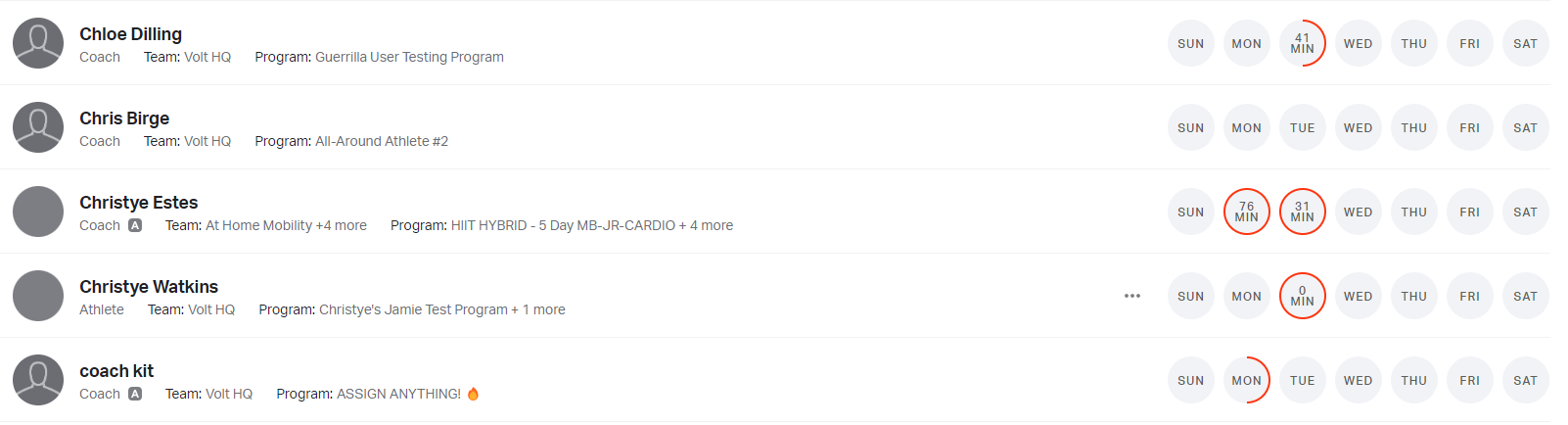
Within each circle, you will be able to see the day of the week they completed an activity (or activities), as well as the time that it took them to finish the activities. To view an athlete's activity summary, click on a circle, and you'll see that specific athlete's workout summary and information. This summary will show the name and icon of the activity type that was started, a status indicator to tell you whether that activity was finished, and easy navigation between other activities started on the same day. These summaries can also be accessed from the User Activity Log when viewing an individual athlete.
View of an athlete activity summary with a complete circle:
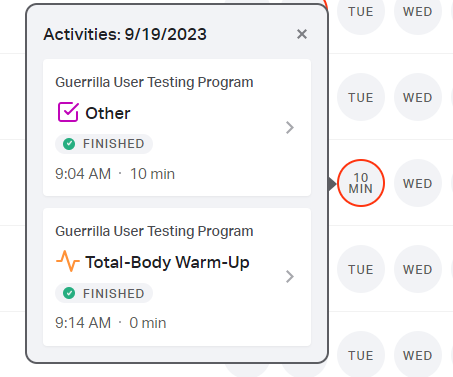
View of an athlete activity summary with finished and started (but incomplete) activities: